New Update: Project Role Management Made Easy!
We have to admit that Ybug’s options for project role management have been limited. But not anymore! We’ve learned from client feedback on our own feedback software and are making Ybug better than ever, especially for bigger teams. Feedback is amazing, isn’t it?

What are project roles and responsibilities?
First, let’s look at what project roles are in general and why they are important.
Defining key roles is vital on any project. Setting up roles and responsibilities at the very start will prevent communication obstacles down the road. A project role tells a team member who they answer to, with whom to communicate any issues, as well as specifies their own responsibilities. Work will flow more effectively if everyone knows what is expected of them and others on the team.
For an app or website build, the team will include a project manager and his or her team members, such as designers and backend and frontend developers. Additional roles will be assigned to colleagues from different departments such as content writers, marketing and SEO specialists, and resource managers.
In the smallest teams, some people will take on multiple roles in a project. The lead designer might also be the project manager for instance. And for those of you working out of their parents’ basement, you might have an all-in-one setup!
The responsibilities of a project manager include creating a project plan and managing the project schedule, assigning tasks to team members, solving problems on a project level, liaising with the client and management, and coordinating team efforts.
A team member completes tasks based on their area of expertise, meets deadlines set by the project manager, and communicates with the team and their project manager.
Most projects will also include the role of project sponsor that oversees the business side of the project. This can be a member of your company’s management or someone that is in charge of business development. They won’t be actively participating in bringing the project to life.
The original project role setup in Ybug
Up until now, Ybug offered just two project roles: owner and member. It was sufficient for smaller projects or teams with just a few members. But what happened when projects grew and teams expanded? Mayhem!
It was either all or nothing—you were either an owner and could create, change and delete projects, or you were a team member with limited rights in the project. Nothing in between.
Another pitfall: If a new team member was added, they automatically became a member on all existing projects. The same for project owners. Everyone owned everything and has access to all projects. It got messy and it didn’t make sense. Not all members of a team are going to be working on all projects.
There needed to be more options.
Ybug’s new project role management system
Projects come in all shapes and sizes, and so do project teams. Ybug is embracing the need for specifying different roles on a project-to-project basis.
There is now a larger variety of roles available to be assigned to each project. We’ve also differentiated between team roles and project roles.
Team roles
These are intended for anyone that works on any project. Every person on the team will have a team role assigned.
A team owner is the boss man or lady, someone who creates and deletes projects, adds and deletes team members, and changes the team settings like data retention, data collection, and SSO. A team owner can do anything.
A team member is everyone else. They have access to projects they’ve been assigned to but can’t make any changes to the team.
Project roles
Next, we’ve designated project roles that apply to a specific project only. That means everyone on a team will have an assigned team role and one or more project roles depending on the particular projects they are working on.
A project owner will most often be the project manager or department lead. They can do everything— create and delete the project, change the settings of the project, manage feedback reports, and invite team members into the project, as well as dismiss them. They can’t create new team members unless they are also team owner.
A project admin is a small step lower than the project owner. He or she can still access project settings but is not allowed to grant and revoke access to the project and can’t delete the project.
A project editor is someone that can change the project’s feedback report settings but can’t manage the project configuration or team.
And finally, a project viewer can see what’s going on in the project and read feedback reports and write comments, but nothing else. Most team members from other than the development team will likely be project viewers.
| Project role | ||||
| Permission | Owner | Admin | Editor | Viewer |
| Grant access to a project | ✅ | ❌ | ❌ | ❌ |
| Revoke access to a project | ✅ | ❌ | ❌ | ❌ |
| Archive a project | ✅ | ❌ | ❌ | ❌ |
| Delete a project | ✅ | ❌ | ❌ | ❌ |
| Rename a project | ✅ | ✅ | ❌ | ❌ |
| Customize widget look & feel | ✅ | ✅ | ❌ | ❌ |
| Configure per-project integration | ✅ | ✅ | ❌ | ❌ |
| Configure project data collection policy | ✅ | ✅ | ❌ | ❌ |
| Change the status of a report | ✅ | ✅ | ✅ | ❌ |
| Forward report to an existing integration | ✅ | ✅ | ✅ | ❌ |
| Set report type | ✅ | ✅ | ✅ | ❌ |
| Set report priority | ✅ | ✅ | ✅ | ❌ |
| Add tags to a report | ✅ | ✅ | ✅ | ❌ |
| View reports | ✅ | ✅ | ✅ | ✅ |
| Add comments to a report | ✅ | ✅ | ✅ | ✅ |
| Configure personal notifications | ✅ | ✅ | ✅ | ✅ |
Managing roles is super easy to do
We think the new roles we added will give teams the flexibility they need to manage their projects effectively.
The next step was to revise the role management system, so it didn’t add numerous extra steps to the process.
Inviting new team members is done in one simple dialog box where you can choose both the person’s team role and project roles for each project. Plus, this can also be done in bulk to invite more people at once.

When creating a new project, the project owner will be prompted to add project right after naming the project:
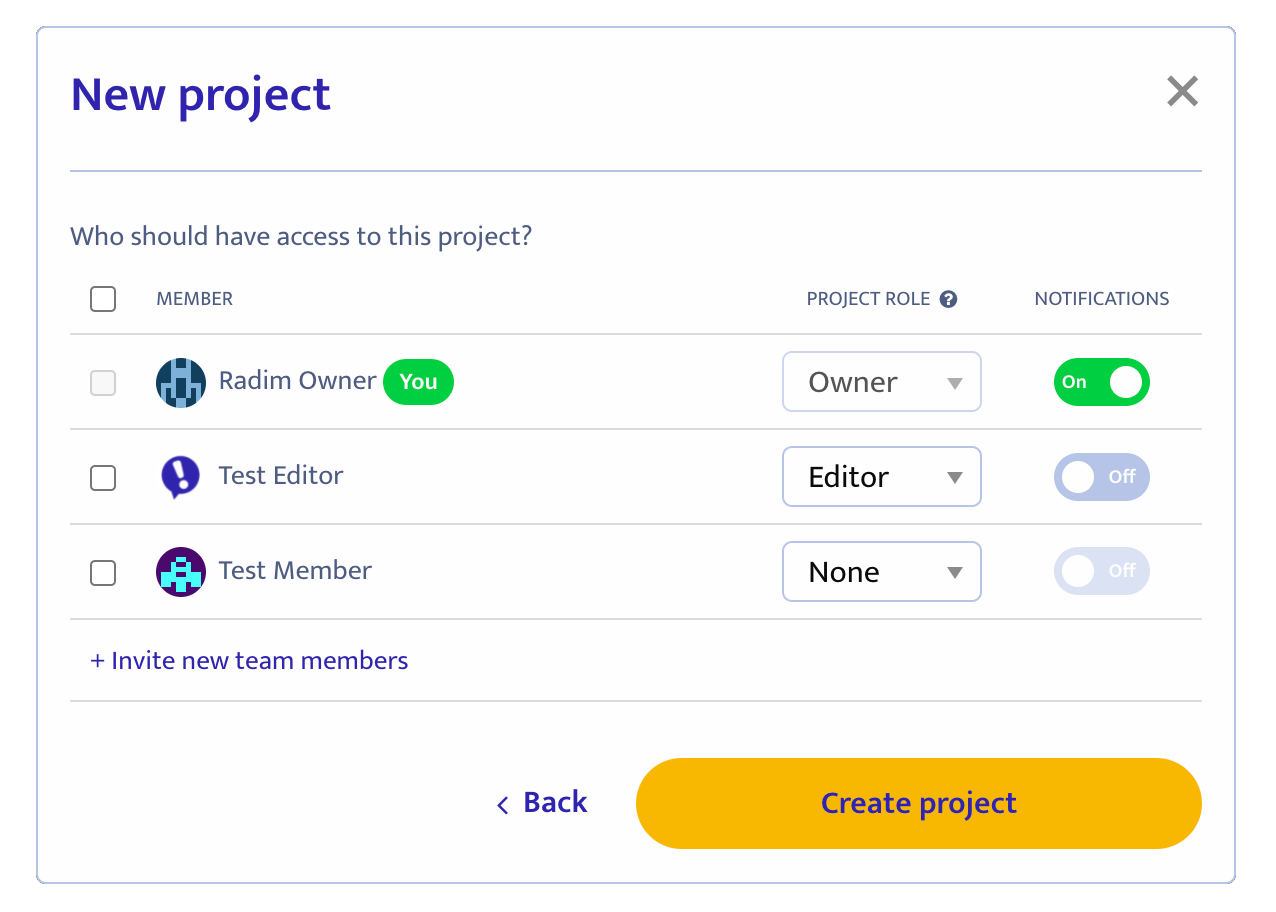
And there is also an area for managing project roles for the existing projects:

Do you love our new update?
So there you have it. You can now manage team members and project roles to make your project work like a well-oiled machine. If you have any feedback on this update, go ahead and give us a shout! Just click on the feedback button on the right and fill out the form.
