More control over your feedback: Show the feedback button only where it matters 🎯
We've been building cool stuff again, and this time, it’s all about control. Getting feedback is great, but getting relevant feedback, only from the right people, on the right pages—that's even better.
That’s why we’ve rolled out a new feature that gives you granular control over when and where the Ybug feedback button appears. You can now set up simple, yet powerful rules in your dashboard to target specific URLs, user groups, or even individual user properties. Keep in mind, by default, the Ybug widget is visible for everyone on every page where the snippet is loaded.
It's a practical, low-code approach to a common problem: too much noise.
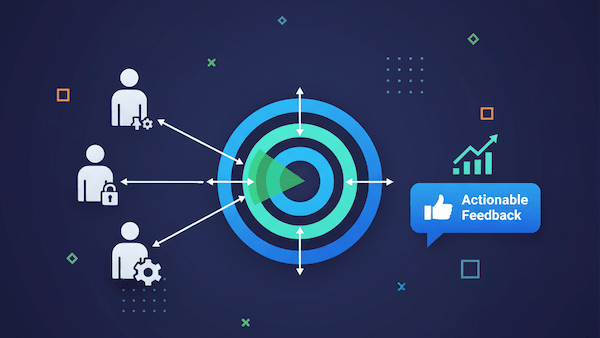
Why this matters: Less noise, better feedback
In a nutshell, this feature helps you get the most relevant feedback while giving your users a smoother experience. Here’s what you can do:
- Precise audience targeting: Focus the widget on specific user segments—like your internal QA team, a closed beta group, or only users on your COMPANY plan. This ensures the feedback you gather is always highly relevant.
- Contextual filtering by URL: Easily show or hide the widget based on the current page’s URL. You can restrict feedback to critical pages (like a new checkout flow) or hide it entirely from public marketing pages.
- Effortless user segmentation: Control visibility based on user status (logged-in user vs. anonymous visitor) and any custom properties you pass, such as
roleorplan. Setting this up is easy: simply include the user property data you need in the Ybug widget snippet during integration. - Simple, nearly no-code management: After your initial integration, you manage all segmentation rules and targeting conditions directly within the Ybug dashboard. No need for a developer to update a rule!
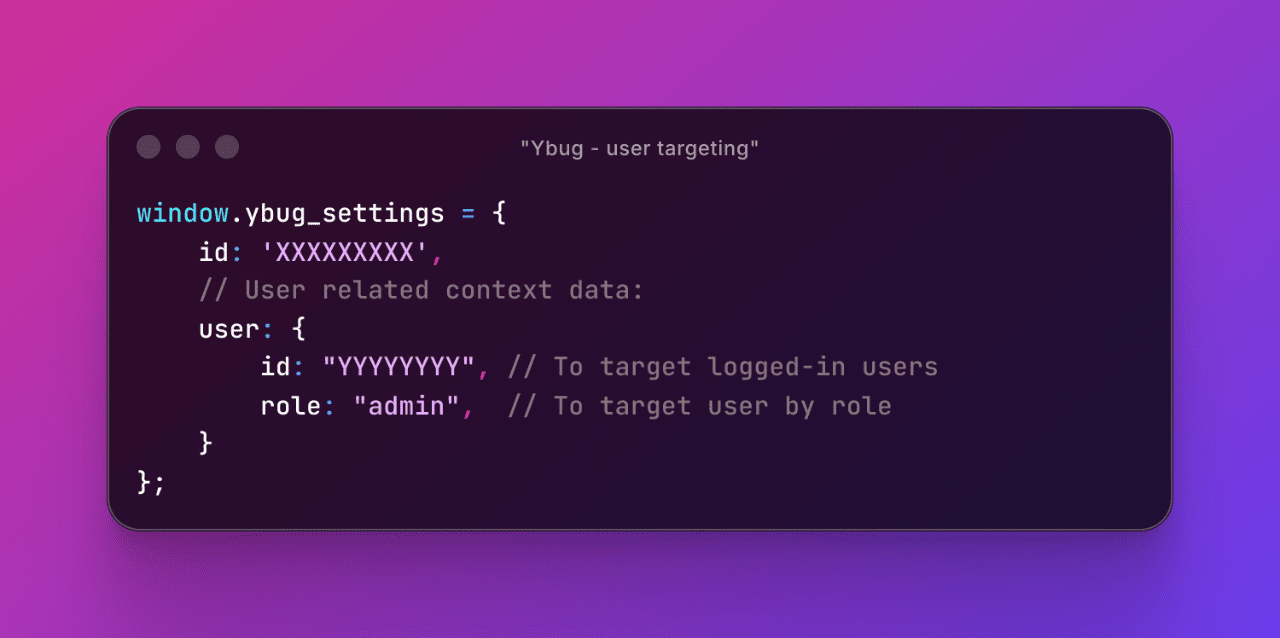
Practical use cases for better targeting
Need some inspiration? Here are a few ways you can put this new visibility control to work right now:
1. Targeting new feature feedback to logged-in users
Launch a new product area or feature and only want feedback from people actually using it. This is great for keeping your initial feedback tight and focused.
- Scenario: You launch a new feature at
/dashboard/new-feature. - Targeting rule: Show the button only when URL path contains
/dashboard/new-featureAND user isLogged in. - The benefit: You eliminate general noise from public visitors and only hear from current users viewing the relevant page.
2. Segmenting feedback for a closed beta group
If you’re running a limited test, ensure that only your designated testers can submit reports, keeping early-stage feedback separated from your general user base.
- Scenario: You need feedback from specific users whose profiles have the property
role: "beta-tester". - Targeting rule: Show the button only when user property
roleis equal tobeta-tester. - The benefit: Your beta team feels included, and your internal team gets perfectly segmented feedback without extra manual sorting.
3. Hiding the widget on marketing or sign-up pages
You want Ybug integrated across your application for developers and power users, but you want to hide the button from front-end marketing content or critical conversion funnels like the sign-up flow.
- Scenario: You need to hide the button from pages like
app.yourdomain.com/marketing/*andapp.yourdomain.com/signup. - Targeting rule: Hide button when URL path matches
*/marketing/*OR URL path matches/signup. - The benefit: You keep your public and critical funnel pages clutter-free while ensuring the button is available everywhere else within your application.
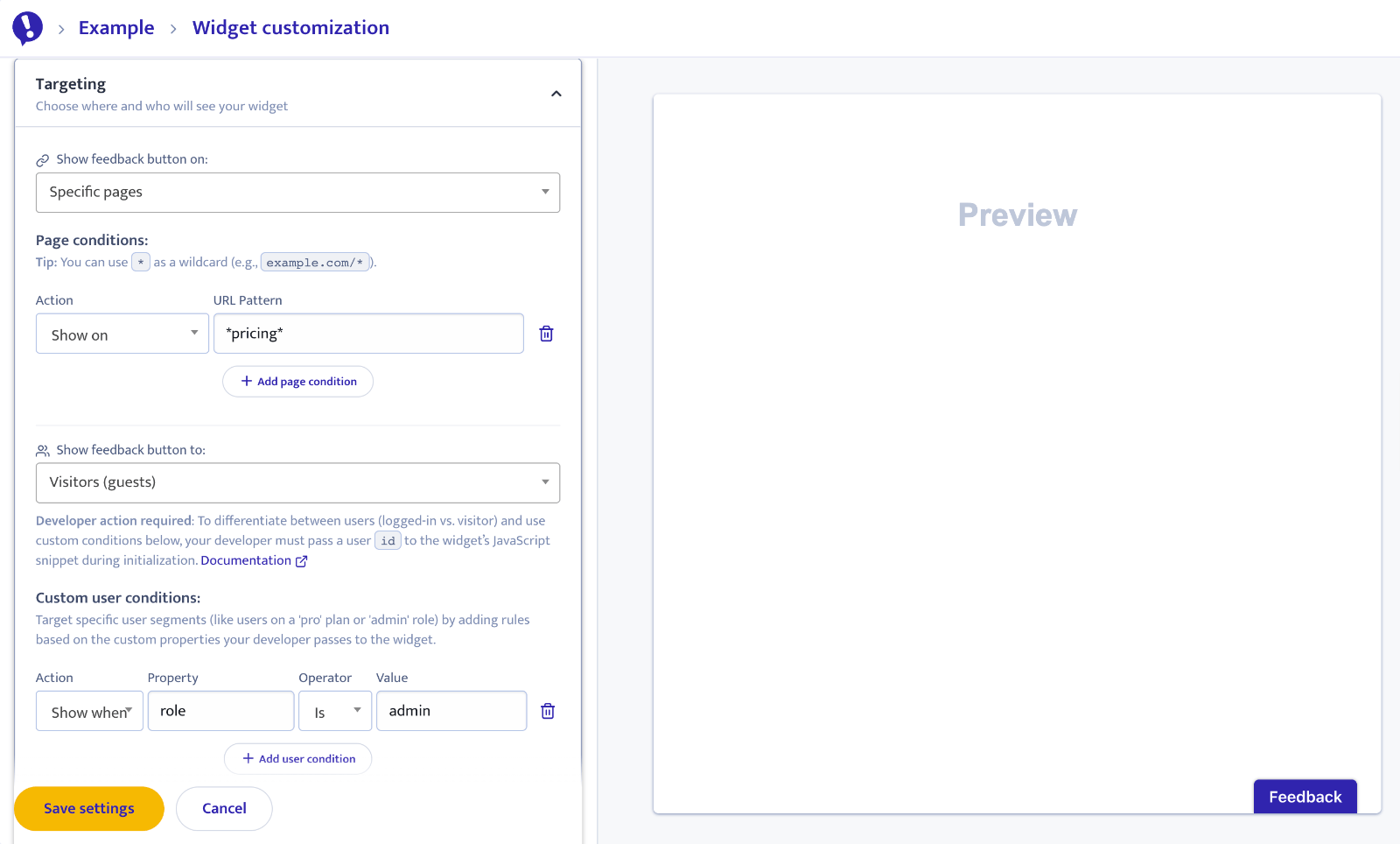
Ready to set up your first rule?
It’s all managed in the Ybug dashboard under your project settings. Just go to the Widget customization section and start defining your targeting conditions. You can combine URL, user status, and custom property rules for super-fine control.
We're excited to see how this helps you get cleaner, more actionable feedback! Give it a try and let us know what you think.
